XPATH
identification using XPATHER in latest versions of Mozilla Firefox- 14
1)
XPATHER:-
Download XPATHER “https://addons.mozilla.org/en-US/firefox/addon/xpather/”.
Right Click on the xpather-1.4.5-fx.xpi file.
Extract with 7zip File Manager:-
Click on “Select the file” > Right click >
Press Edit
The file would contain.
<em:maxVersion>3.6.0.*</em:maxVersion>
Change the <em:maxVersion>14.*</em:maxVersion>
Or whichever Mozilla Firefox version you are using.
Or whichever Mozilla Firefox version you are using.
Save the file> Close the edited file > A
pop-up message will be displayed:
File “install.rdf” was modified.
Do you want to update it in the
archive?
Press OK.
Start Mozilla Firefox
Click File > Open File >
Navigate to the folder where you have updated xpather-1.4.5-fx.xpi file.
Open the xpather-1.4.5-fx.xpi file and follow
the instruction to install.
In Mozilla Firefox Browser-
Click on Tools > Click on Add-ons
>Add-ons Manager is displayed.
Navigate to XPATHER 1.4.5 > Click on Enable
button > Restart the browser.
Restart the browser > search for any keyword
> Right click on the element > Click “Show in Xpather”.
XPATH captured is displayed
For example the captured XPATH is:-
/html/body[@id='gsr']/div[@id='main']/div[2]/div[@id='cnt']/div[4]/div[@id='rcnt']/div[@id='center_col']/span[@id='taw']/div[@id='tads']/ol/li[1]/div/h3/a[@id='pa1']
Use it to generate your absolute xpath-
id('gsr')/div/div[2]/div/div[4]/div/div/span/div/ol/li[1]/div/h3/a
To overcome the problem of entering the xpath in XPATHER
pop-up, I suggest you to install XPATH CHECKER.
You can use the Edited XPATH and check for its validation
immediately using XPATH CHECK.
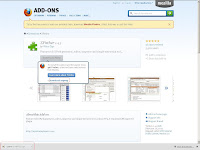











No comments:
Post a Comment